Description
Are you seeing an allowed memory exhausted error in WordPress? This is one of the most common WordPress errors, and this can easily be fixed by increasing the php memory limit in WordPress if you have a little knowledge of Cpanel or FTP Client like Filezilla.
This error arises because of the memory limits applied by your hosting providers. Web servers are just like your computer but bigger in size and houses many more websites like yours. They need memory to efficiently run multiple applications at the same time. Server administrators allocate specific memory size to different applications including PHP. This type of errors mainly happens on Shared Server Users.
When your WordPress code requires more memory than the default allocated memory, you get to see this error.
Fatal error: Allowed memory size of 33554452 bytes exhausted (tried to allocate 2326697 bytes) in /home4/abc/public_html/wp-includes/plugin.php on line xxx
By default, wordpress tries to increase the memory up to 64MB if needed by any process of your website. But sometimes 64MB is not enough to complete the tasks. So wordpress shows you an error to increase the memory.
This can be easily fixed by manually adding code to the wp-config.php file in your wordpress root directory.
Steps to edit the wp-config file and fix memory exhausted error are-
- Log into your FPT client (Filezilla) by providing your hostname, username, and password.
- Go to your wordpress root directory.
- Download wp-config.php file on your desktop.
- Open the file with any text editor like notepad, or Notepad++ or dreamwever.
- Next, you need to paste this code in the wp-config.php file just before the line that says ‘That’s all, stop editing! Happy blogging.’
- Code is define( ‘WP_MEMORY_LIMIT’, ‘256M’ );
- Upload the file back to your wordpress root directory.
You can now visit your WordPress site and memory exhausted error should disappear now. If you still seeing the same error then Contact us to fix the issue for you.










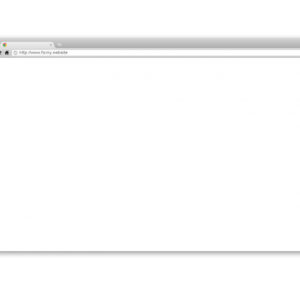


Reviews
There are no reviews yet.