WordPress themes are the most integral part of the wordpress website development. Themes control the look and feel of your WordPress website, Page layout, and graphics to the colors of text and links. Basically, themes are the base on which your content is placed. It’s really important to get a good theme to get the strong foundation and get the things done easily with looks customizations as well.
If anything broke in the theme or any file goes missing, you will be facing issues in the front end of the site. The main files which should be there in a basic theme are functions.php, header.php, footer.php, index.php, single.php, page.php & style.css.
We face many issues while creating themes or while installing themes. Here is the list of most common wordpress theme issues and fixes.
ISSUE #1: Missing Stylesheet.
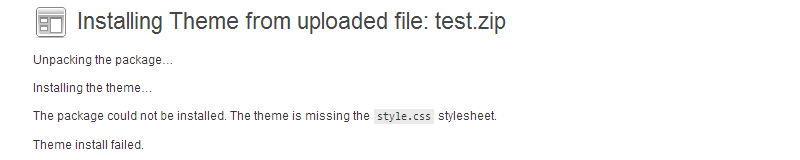
As mentioned above stylesheet (style.css) file is the main file in the wordpress theme. If the file goes missing, the theme will not be installed at all on your website.
Style.css file contains the main theme metadata like, theme name, theme author, text_domain and much more, which is needed while installing a theme.
FIX #1: This issue can be of two reasons, either your theme really misses the file, or you are uploading the wrong folder in the wordpress.
So first unzip your zip file and check for the style.css file in the root theme folder. If it’s really missing then ask the developer about the file or download the theme again and try the process again.
On the other hand, if you got into the right theme folder and the file is there, then again zip the main theme folder only and upload it to wordpress theme panel to see if its working or not.
If the issue is still there then Contact us for free Consultation.
ISSUE #2: Broken theme files.
If you are using any free theme or any theme downloaded from the internet, then the consequences are very bad for your business. We always encourage you to buy a good theme or hire a good developer to create a theme for you.
If you got any free theme from the internet or bought from anyone at a cheap price then there may be many files which are broken. We got many clients which bought the premium themes at cheap prices and then after some days their websites either got hacked or the files don’t support the wordpress updates.
FIX #2: If your website is showing any theme related issue like any warning or notices. You can fix this issue by log into your FTP and go to the root of the wordpress install and edit the wp-config.php file.
Check for ” define(‘WP_DEBUG’, true); ” near line number 80. This should be false. If it’s true there make it false and re-upload the file.
If you are getting any fatal error or any other error related to theme function.php files or any other files. You can try downloading those files and check for the issue in the given line. If you are unable to fix the issue, give us a call. We will be happy to help you.
ISSUE #3: Demo Import Issue.
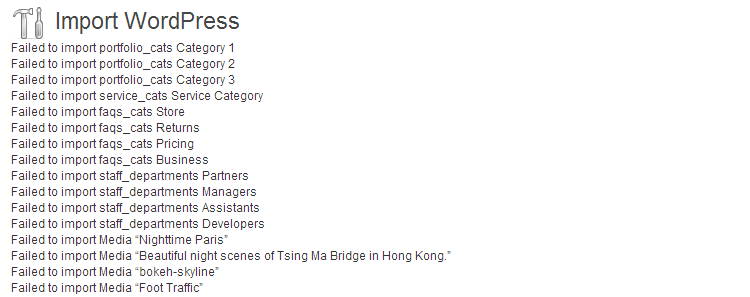
Most of the theme provide theme demo data with theme purchase. Its really easy to set up the website like them theme we choose with demo data. But while installing any demo data you can get errors like Fail to import media or posts.
FIX #3: If you are getting this type of errors then it can be because of several issues.
Theme not installed properly: Reinstall the theme and check if the theme is adding any custom post type well. If not then there may be any issue in the theme, ask the developer about the issue.
If the theme gets installed well. Try to import again. It should work well.
Required Plugins not installed: Some theme needs some plugins which need to be installed before working on the theme. So check for the required plugins under Appearance >> Plugins or you will also get a notice for installation of required plugins. Try re-importing after plugins install.
Data import process is not right: If both of the above-mentioned issues are no where the there must be an issue in your importing process. The correct importing process is
– Install the wordpress importer plugin, which can be installed by going to Tools >> Import >> WordPress Import.
– Click on Run Import.
– Upload the demo data “XML” file.
– Import the users or select your users.
– Check the checkbox “Download and import file attachments”.
– Click Import.
– You are done.
ISSUE #4: Link is not good.
When the wordpress is installed it got installed with the default setting. You need to change the settings as per your needs. If your wordpress website is not getting good clean links and show like site.com/?p=1 then there is need to update settings.
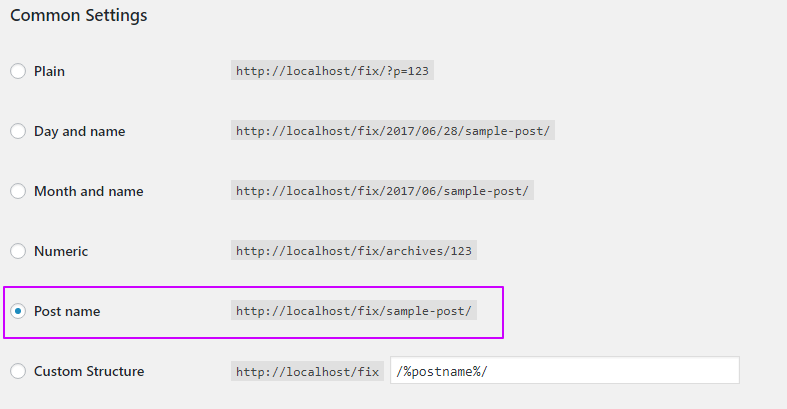
FIX #4: You can get clean links by going to Setting >> Permalinks >> Choose Custom Permalinks >> Click Save.
ISSUE #5: Posts and Pages returning 404.
If your website was running good yesterday and it’s returning 404 this morning, then there is no need for panic. It happens many times with wordpress. This may be happening because you activated any other theme. If this is not done, then as well no need to panic.
FIX #5 : Go to Setting >> Permalinks >> Choose Custom Permalinks (if not choosen) >> Click Save.
ISSUE #6: Theme update takes away the changes.
Many of us want to make our websites looks like what we like and there is no way that we can get a theme which is 100% of what we want. So we use to make changes in theme CSS file or other PHP files as well. This is the need of the time. But after the update the theme those all changes goes away. This issue happens to many of our clients which have knowledge of coding but not the wordpress directory structure.
FIX #6:, First of all, I will suggest you use a child theme for any theme styling or functional override. This is the easiest and professional (wordpress recommended) method to make your website looks like what you wish for. By this method, you can update your core theme files anytime without losing any override.
If you did the theme overwrites within the main theme files you should make the backup of the theme first and then update the theme. After that, you will need to do those changes again.
Use Custom CSS plugin: If you want to only override the CSS files then you can use the Custom CSS Plugin which is a good way to manage the CSS without making any child theme.
ISSUE #7: Finished Theme Support
Every theme developer provides theme support for 6 Months or a Year, depending on them. If you took the theme from the internet, then the support will not work for you. As the WordPress is updating very frequently, there are chances that your theme can get issues anytime if it’s not getting updated regularly.
FIX #7: If you are lacking theme support or your theme support got over and you got some issue in the theme, you can contact us at support@waybackk.com.


